Children are grouped into families to be able to be able to show parents/guardians, siblings, and any contacts in an easy to view page.
You are also able to create multiple families for a single child, mainly for divorced parents where you need to keep their information separate.
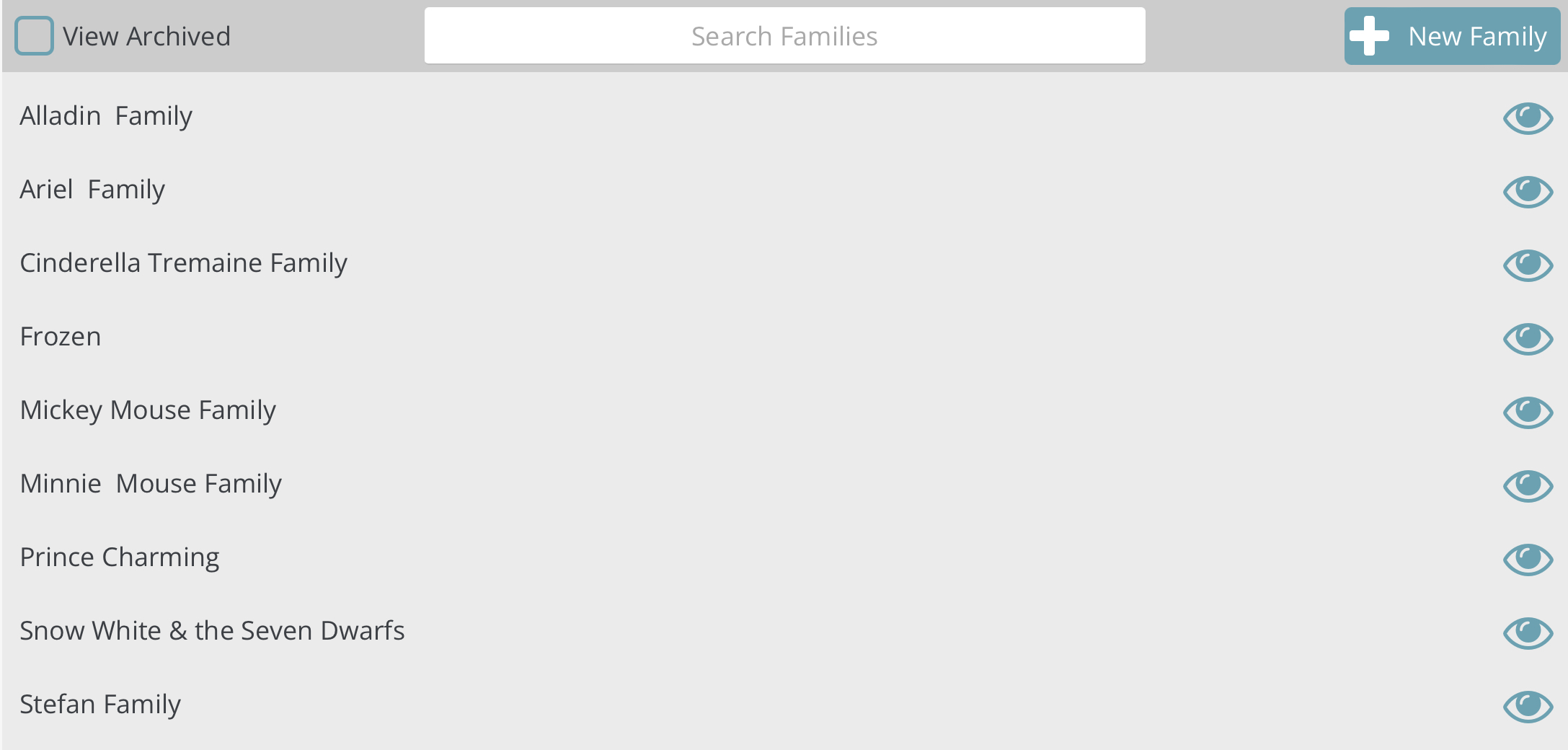
- Clicking the families button on the left side nav bar will show you a list of all unarchived families. Clicking the view archive button will show any archived families.
- If you have a lot of families, you can use the search box at the top to search for the family by the family name.
- Clicking the family name will bring up the family page.
Adding a New Family
- When a new family starts attending your child care, click the ‘New Family’ button.
- Enter the family name and click save.
The family name is unique to you and you can name it anything you like. A few ideas are to use the family last name, or if the parents are divorced, create one family for the mother, another for the father. Then name them something for you to identify each family.
- This will create a new family and show you the family page. On the family page you will add the parents/guardians, children and contacts by clicking the plus sign next to each. See Family Page
Creating multiple families for a single child
There are many reason to create multiple families for a child, but the primary one is for divorced parents.
When both parents bring the child to your child care and you have to keep their information separate, you will create a family for each parent, and add the same child to each family.
- Create each family the same was as above under the “Adding a New Family” section
- Once each family is created, add the child to both families. To do this, first add the new child to one of the families using the plus sign next to children and adding a new child
- On the second family, click the plus sign next to children, then use the drop down to view existing children select the child and click add.
Once you have the child added to both families. You will see a drop down throughout the program where you can select which family they need to be assigned to. Such as schedules; when adding a schedule for a child that is associated with multiple families, you will need to select which family they are assigned to for that day.
