How to create a new schedule in KidKeeper
KidKeeper allows you to keep track of your children and staff on a daily schedule. Keep track of when they are scheduled to arrive, leave, meals and notes all on an easy to use scheduling system.
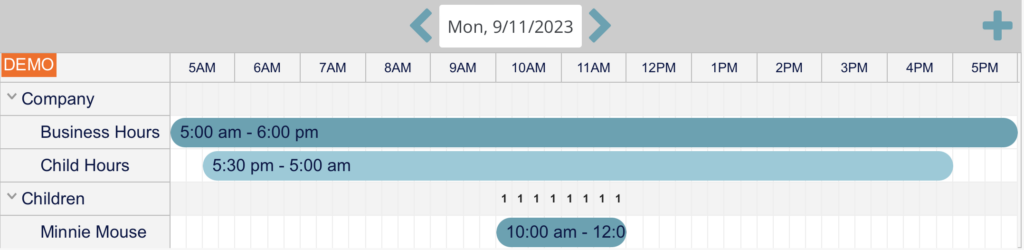
Clicking the ‘plus’ symbol in the top right of the schedule brings up an window where you can select either children or staff members to add to the current schedule.
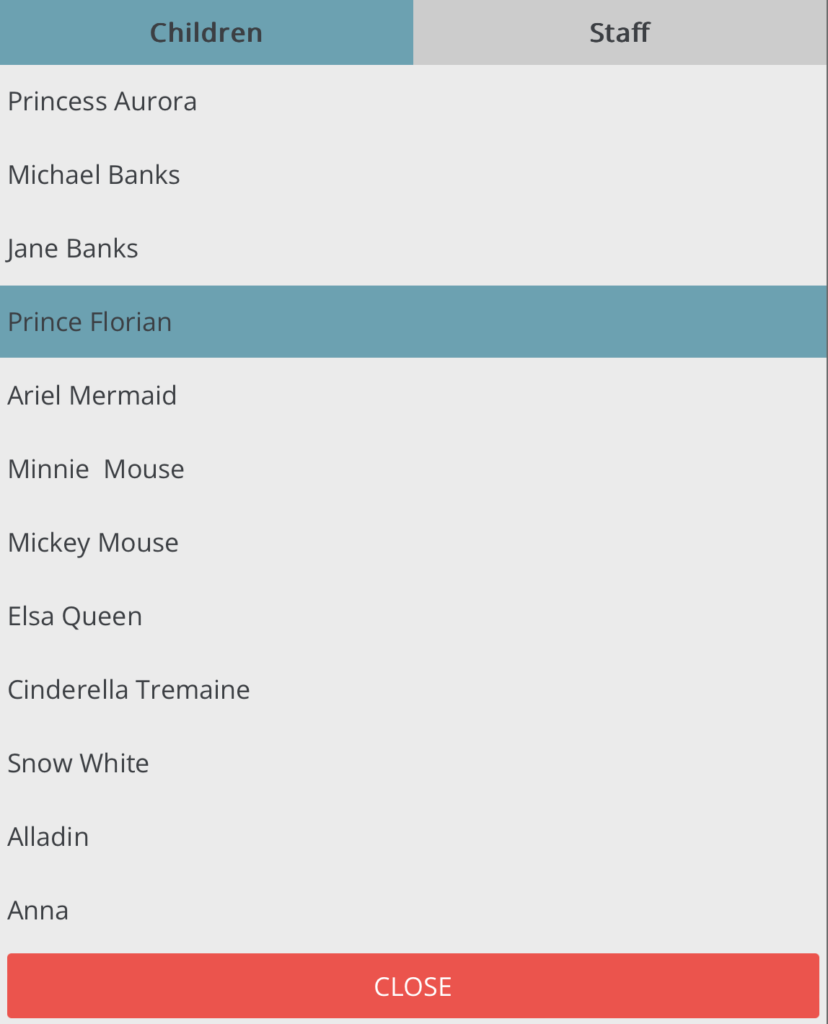
Select the child you want to add to the schedule. Prince Florian in the case of the example.
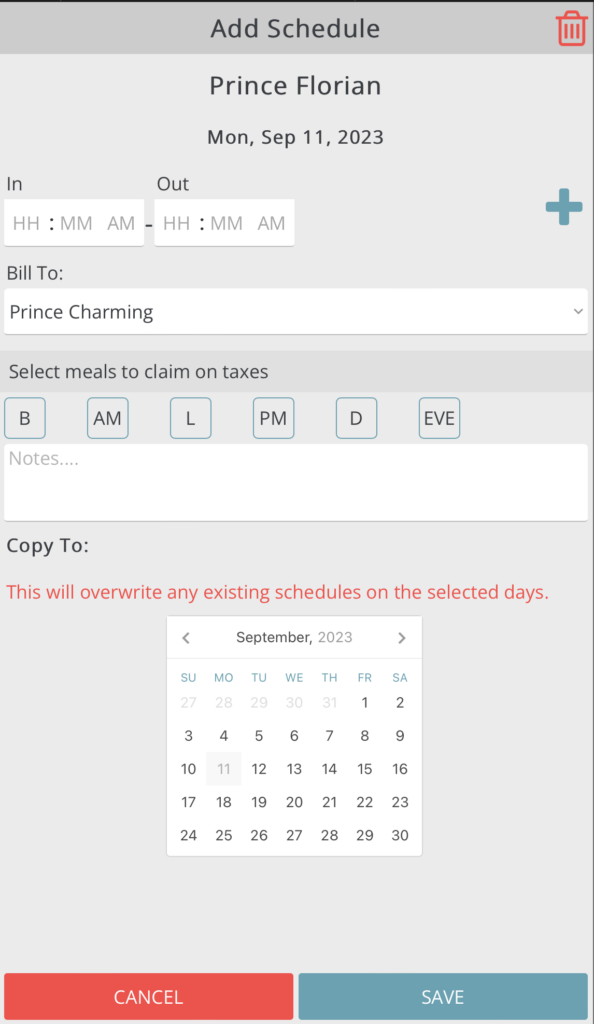
The Add/Edit Schedule screen shows you the child/staff you are adding. The date you are adding them to. The in/Out times they are scheduled. What family to bill this schedule to. (in case the child is associated with more than one family, ie divorced parents). Select the meals you want to claim on taxes and add any notes.
The Copy To: section allows you to copy this exact schedule to other days you have selected on the calendar.
Business/Child Hours
If there are no business or child hours on the schedule yet for the selected day. Once you add a child/staff schedule, these hours will be automatically added. This helps during tax time.
You can edit the default hours by going to account settings, then company info
Child/Staff Totals
The total number of children and staff schedules for each 15 minute section of the schedule gets calculated automatically. This helps for quick reference if someone calls last minute asking if they can drop off their child.
